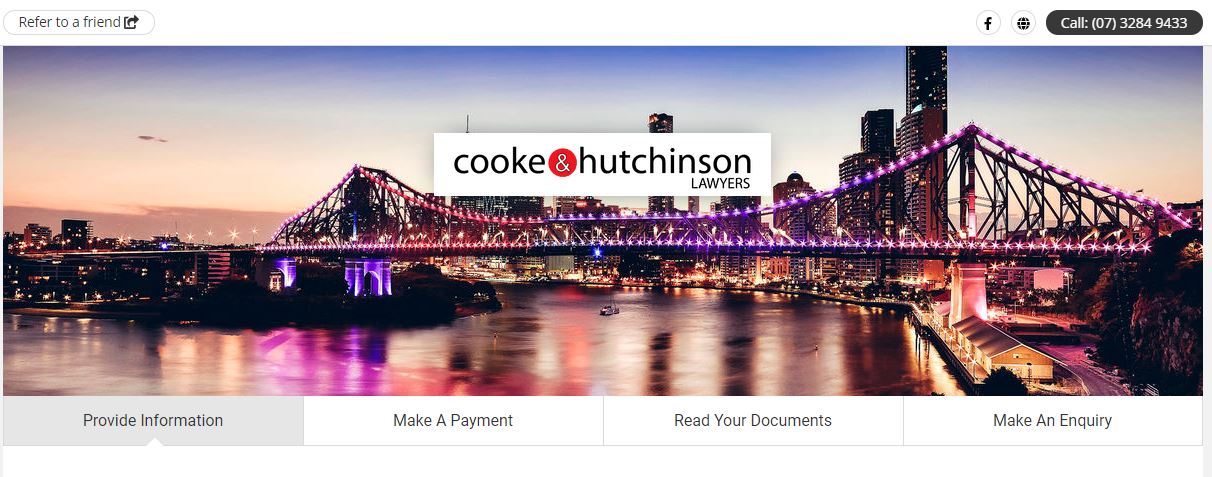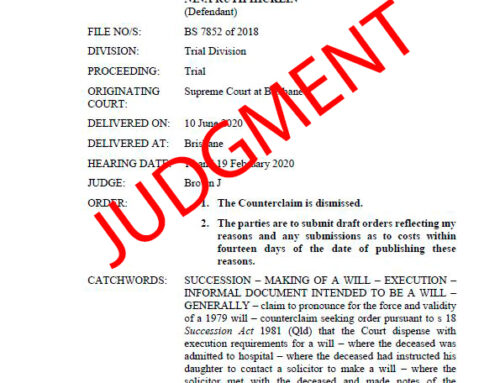We are please to announce our new client webportal. The webportal is a result of our continuous effort to provide the best service possible to our clients.
Below is a guide on how to use the webportal.
How do I find the portal?
We have a button on our website menu bar which links to the Portal.
How do I pay my bill online?
- Once you receive your invoice, select Click to Pay to go directly to the Web Portal.
- The invoice reference number and required payment amount will auto-populate in the Web Portal.
- Enter your payment details and select Pay Securely Now to process your payment.
How do I fill out an intake form?
- You can complete an Intake form either by clicking the link in our email to you or heading to the Web Portal and select the Provide Information tab. Select the appropriate form to complete.
- Once the Client Intake Form opens, follow the prompts to complete the form.
- Once you have completed all the required fields, please select the Submit button at the bottom of the form.
- Your completed form will automatically be sent to us.
How do I review and comment on documents shared with me?
- You can access documents either by clicking the link in our email to you or heading to our Web Portal and clicking the Read your Documents tab.
- Once in the Read your Documents tab, login or create a LawConnect account to access the shared document.
- Once logged in, you can view and access any confidential documents that we have securely shared with you.
- Select the document you wish to view.
- Once you are in the document, you can make comments and reply to comments.
- To reply to a comment, select Reply below the comment and type your comment.
- To make a comment, simply highlight the text or item about which you wish to comment and click the Speechmark icon.
- Once you make a comment or reply to a comment, we will receive an email notification of your comment.